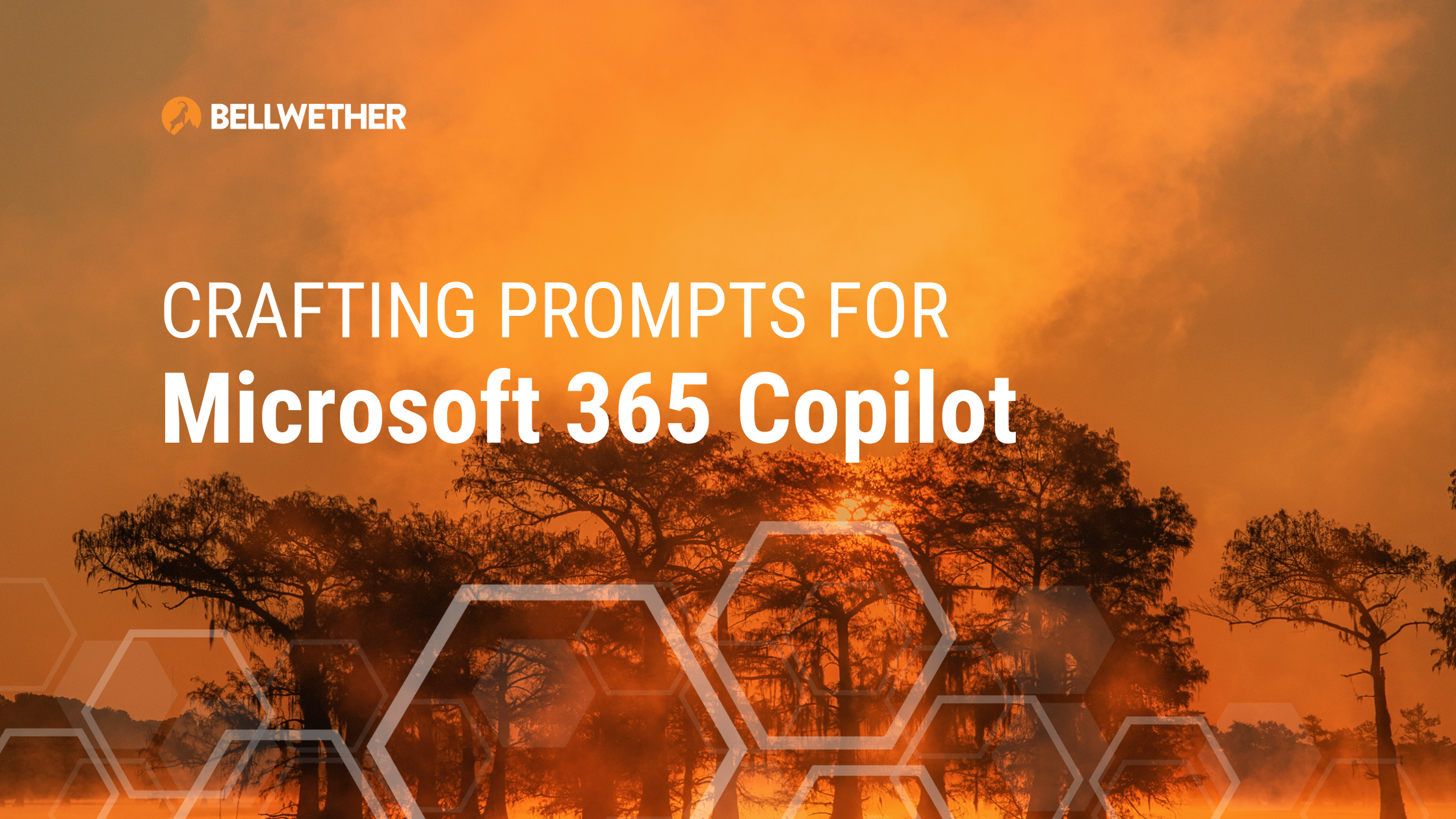
Have you ever wished for an assistant who understands your needs perfectly and helps with your daily tasks? That’s exactly what you get with Copilot for Microsoft 365, the AI-powered partner integrated right into your Microsoft environment. It’s designed to understand and respond to your instructions as naturally as you’d talk to a person. To make the most out of Copilot, there are a few simple strategies you can learn to engage with it.
Prompt engineering is the term that has been coined to describe the process of interacting with AI tools such as Copilot. It refers to the thoughtful crafting of input to get the most accurate and helpful output from the tool. Think of prompting as a conversation you would have with a human assistant to help them understand exactly what you need. By mastering prompt engineering, you can communicate your tasks more effectively, ensuring that Copilot responds with precision and relevance.
Prompting Isn’t the Same as Searching
It might be tempting to use Copilot like you would Google — typing in keywords and expecting it to figure out what you mean. However, Copilot is more like having a conversation with a smart assistant than doing a simple search.
Search engines pull up lots of information based on the keywords you enter.
Copilot, on the other hand, focuses on understanding your request and providing specific answers or actions based on what you’re asking for. It’s about getting things done, not just finding information.
Additionally, unlike search engines that offer a wide range of results related to your keywords, Copilot can interpret context, understand instructions, and deliver precise outputs. This allows users to perform tasks, create content, or get accurate, context-specific answers within Microsoft 365. Essentially, AI prompts are more interactive, facilitating specific actions and results, unlike search engines that primarily serve to provide information.
Elements of a Good Copilot Prompt
Crafting effective prompts for AI systems like Copilot involves a number of key elements focused on your goal, context, resources and output parameters. Here’s a closer look at each of these components:
- Your Goal: Be clear about what you’re trying to achieve. This helps direct Copilot to the right kind of help.
- The Context: Including details about who it’s for, why you need it, and any specifics that matter. This helps Copilot tailor its assistance to your situation.
- Resources to reference: If you need information from a specific place like an email in Outlook or a file in SharePoint, mention it.
- Output parameters: Tell Copilot how you want the information presented — a list, a detailed report, or maybe a summary.
By considering and incorporating these elements into your prompts, you enable Copilot to understand not only the task at hand, but the context surrounding it, the intended objective, and the parameters of the desired output.
Best Practices for Creating Copilot Prompts
Effective Copilot prompts are built on a foundation of key elements but there are also a few best practices to follow that will make your prompts even more effective; namely clarity, specificity, iteration and feedback.
Be Clear and To the Point: Use straightforward language to explain what you need. Think of it as giving directions to someone not familiar with your work.
For example, instead of saying, “I’m trying to put together some data for our new hires,” you might say, “Create a list of onboarding tasks for new hires in the software department.”
Be Specific: The more specific your request, the better Copilot can assist.
Instead of saying, “Make a presentation,” try “Create a 5-slide presentation on our Q1 sales performance.”
Refine Your Requests: If the first answer isn’t what you expected, try rephrasing or adding more details to your request.
Give Feedback Politely: If Copilot’s response isn’t quite right, gently steer it in the right direction with more specific guidance.
By keeping your requests clear, concise, and specific, you’ll be able to work more efficiently with Copilot, turning it into an indispensable tool that adapts to your business needs.
How to Make Copilot Work for You
Here are a few examples of how to put all the basic elements and best practices of Copilot prompting to get the best result.
Project Manager seeking updates on project timelines:
Goal: Copilot, I need a current status update on the project timelines for Project Falcon.
Context: I am the project manager overseeing Project Falcon, which involves coordinating different departments to ensure we meet our launch date. The update is intended for the project team to ensure everyone is aligned and aware of any changes.
Resources: Please gather the most recent updates from the project timeline document in our Teams channel named “Project Eagle Updates”. Also, consider any relevant emails sent over the past week regarding timeline adjustments.
Output Parameters: I want a brief email summary that is to-the-point and informal. Please keep it under 300 words. Highlight any areas where we are behind schedule and note any significant changes to the timeline.
The prompt would then be:
"Copilot, I'm the project manager for Project Eagle and need a current status update on our project timelines. Use the latest inputs from the project timeline document in the "Project Falcon Updates" Teams channel and any pertinent emails from the last week about timeline adjustments. I'm looking for a brief, to-the-point, and informal email summary under 300 words. Specifically, highlight any delays and significant timeline changes." HR Manager who wants to know the overall status of employee satisfaction:
Goal: Copilot, I need to review the overall employee satisfaction status within our company.
Context: I am an HR manager, and this information will be used to identify areas for improving employee satisfaction and retention. The audience will be the management team during our monthly HR meeting.
Resources: The necessary information should be pulled from the most recent employee satisfaction survey located in SharePoint (path: /Shared Documents/HR/Surveys), as well as the summary of exit interviews from last quarter in OneDrive (path: HR/Exit Interviews).
Output Parameters: I’d appreciate a brief PowerPoint presentation that is formal and concise. It should include key findings, visually represented, and any significant trends to watch. Make it approximately 10 slides long.
The simplified prompt would be:
"Copilot, I'm the HR manager and need to review the overall status of employee satisfaction within our company. Please use the data from the latest employee satisfaction survey in SharePoint (path: /Shared Documents/HR/Surveys) and the summary of last quarter's exit interviews on OneDrive (path: HR/Exit Interviews). Prepare a brief, formal PowerPoint presentation of approximately 10 slides, which contains the key findings and major trends, preferably represented visually." Controller who needs to assess the month-to-date expenditures against the budget:
Goal: Copilot, I need to evaluate our month-to-date spending in comparison to the current budget.
Context: I am a Controller, and this information will help in managing our financial resources and planning for the remaining period. The review will be presented to the company’s executive team at the next finance meeting.
Resources: Please pull the data from our financial management system stored in Microsoft Azure and the budget, located on SharePoint (path: /Shared Documents/Finance/Budget2021).
Output Parameters: I’d like a detailed Excel file with pivot tables showing the differences between actual and budgeted spending for each department. Please include an executive summary sheet indicating significant variances and trends to note. Maintain a formal tone.
Here’s the constructed prompt:
"Copilot, as the Controller, I need to analyze our month-to-date expenditures compared to the current budget. Please refer to our financial data stored in Microsoft Azure and the budget on SharePoint (path: /Shared Documents/Finance/Budget2021). The output should be a detailed Excel file with pivot tables demonstrating the differences between actual and budgeted spending per department, plus an executive summary sheet highlighting significant variances and notable trends. Make sure the report maintains a formal tone." An Administrative Assistant who needs to organize a meeting:
Goal: Copilot, I need to arrange a team meeting for next week.
Context: I am an administrative assistant and the meeting is for my department’s team leaders to discuss progress on the current projects. The meeting attendees should include all team leaders within the department and our department manager.
Resources: Please check the availability of attendees from their Outlook calendars. The agenda items are listed in the document “Department Meeting Agenda” in the SharePoint path: /Shared Documents/Meetings/.
Output Parameters: I require a proposed list of two possible meeting timeslots that are suitable for all attendees, a draft email (maximum 200 words, formal tone) informing them about the meeting and an organized list of the agenda items in a Microsoft Word file that can be attached with the meeting invite.
The final prompt will look like:
"Copilot, as an administrative assistant, I need to organize a team meeting for next week. The attendees are all team leaders and the department manager. Please check their availability directly from their Outlook calendars. The meeting's agenda can be found in the document "Department Meeting Agenda" located here, /Shared Documents/Meetings/ on SharePoint. I need two possible timeslots that suit all attendees, a draft email (up to 200 words, formal tone) announcing the meeting, and a neatly arranged list of agenda items in a Microsoft Word file to be attached to the meeting invite." AI Prompting is a Skill Modern Workers Need to Learn
While the focus of this article is guidance on how to craft prompts for Copilot, AI prompting is quickly turning into a must-know skill for all modern workers. It’s not just about telling a machine what to do; it’s learning how to communicate effectively with AI, like Copilot, to perform complex tasks efficiently. This ability can significantly streamline workflows, saving time and allowing more space for creativity that AI can’t replicate.
For businesses, having a team skilled in AI prompting offers substantial benefits. It boosts productivity and efficiency, minimizes wasted resources, and accelerates project timelines. Additionally, it allows your business to stay agile, leveraging AI to swiftly adapt and innovate.
Bellwether Guides Clients in the Implementation of AI Technology
At Bellwether, clients receive the guidance they need to adopt new technologies like Copilot. We’re also specialists in Microsoft products and services, and help clients get the most out of the subscriptions. If you’re not getting that kind support from your current IT team, we should talk.